6/15/06
6/14/06
Check disk under windows XP
Also try running chdsk on your harddisk, assuming you only have a c: drive, do this:
click start, run, type in cmd, that brings up a dos window,
type in: chkdsk c: /i /c [there is a space between chkdsk and c: and between c: and /i and between /i and /c ]
hit enter, see if any errors are reported, you will need to add one thing to that to fix them, like this:
chkdsk c: /f /i /c
the /f will fix errors, but don't do it until you are sure you need to, if you have errors in certain places and they get fixed your system might not run.
6/13/06
Use Chinese input under English enviroment.
First look at this one to set up the locales and scim correctly. In my case most of the time I use English as my default system language. When I want to input Chinese, I use the console to start the program.
In a console do the following:
> export LC_CTYPE=zh_CN;
> export XMODIFIERS=@im=SCIM;
> scim -d
> soffice (I want to start openoffice here)
Then in the openoffice, should be able to activate the Chinese input method.
6/12/06
Change fonts.
Refer to this mini-howto
Also changed the resolution of screen. Now the setting is: 1280x1024 @75Hz.
6/10/06
Setup Chinese Input for debian Sarge.
This will demonstrate my process to setup the Chinese input.
1. Setup the Xwindow system correctly.
2. Generate locale > dpkg-reconfigure locales
(if locales is not installed yet, use: apt-get install locales)
Select the following locales:
en_US.ISO-8859-1
en_US.UTF-8
zh_CN.GB2312
zh_CN.UTF-8
You can check what locales are installed in your computer by: locale -a
3. Install the required fonts.
> apt-get install ttf-arphic-bkai00mp ttf-arphic-gbsn00lp ttf-arphic-bsmi00lp
ttf-arphic-gkai00mp
4. Install scim input method > apt-get install scim scim-tables-zh5. Make scim startup once xwindows is activate.
When Debian start the X windows, it will execute the shell script in /etc/X11/Xsession.d/. We can set up a script file and save it there. In this script file, we will define the variable "XMODIFIERS" and execute "scim" which is installed in the previous step. We call this script file as "95xinput" (save it in /etc/X11/Xsession.d/), and it contains the following:
case "$LANG" in
zh_TW*)
/usr/bin/scim -d
XMODIFIERS="@im=SCIM"
;;
zh_HK*)
/usr/bin/scim -d
XMODIFIERS="@im=SCIM"
;;
zh_CN*)
/usr/bin/scim -d
XMODIFIERS="@im=SCIM"
;;
esac
export XMODIFIERS
The above script will start "scim" when you login using Chinese as the system language.
6. If you are using GDM, you can choose "Chinese" as the system language. But if you are using xdm or kdm where you have no options to choose system language, you may need to add
" export LANG=zh_CN.UTF-8"
at the beginning of the above file (95input). This will choose the system language for you.
If you start the X window from a console, before you type in "startx" to start the X window system, you may want to "export LANG=zh_CN.UTF-8" first. Or you can put it in your ~/.bash_profile. Now scim should be activated automatically, and should be able to use. Part of this help comes from here
Here are some other good references.
Good poster http://www.linuxquestions.org/questions/showthread.php?t=262442
another one
This is a very sysmatic one.
and this
6/6/06
Installing OpenOffice.org 2.0 for Debian
When you download openoffice, usually you will get bunch of rpm files. Then how to install these files in a debian system? Here is a very nice article which will guide you to go through this process.
Basically use the following command to finish the installation (this is better than the above link expplained).
alien -k *.rpm(this will generate the deb files)
dpkg -i --force-overwrite *.deb (--force-overwrite helps when files belong to different packages).
The above command will install the software. Then go to "desktop-integration" folder to install the start menue.
dpkg -i *.deb
6/4/06
Use different printers to print.
lp -d printername
Use the following command to check the status of the printer "printername"
lpq -P printername
Add network printer.
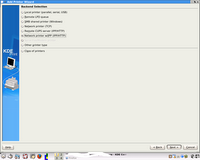 kaddprinterwizard
kaddprinterwizardIf you can not find the driver for your printer,
maybe you want to install using aptitude